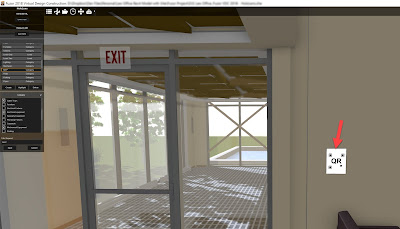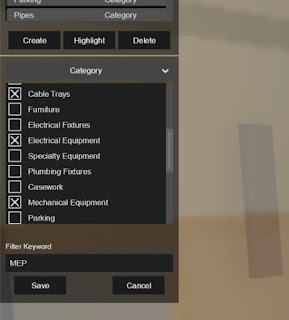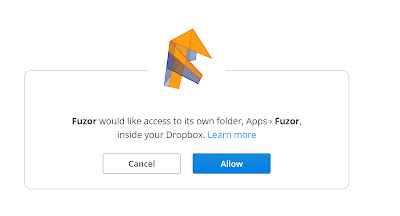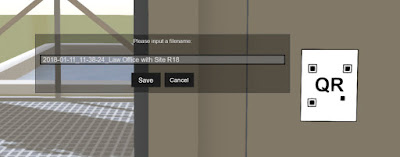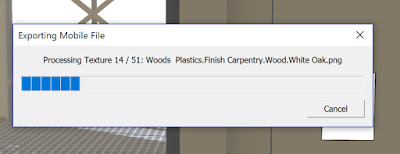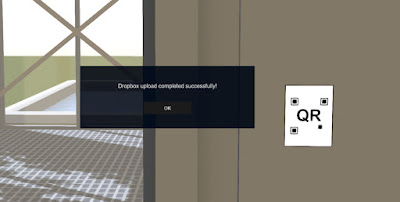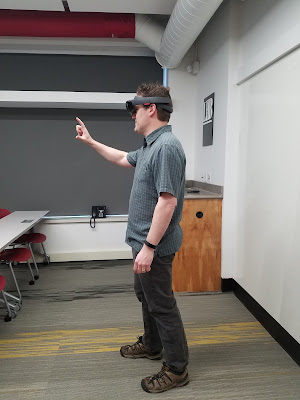Kalloc Studios recently implemented support for the Microsoft HoloLens in their Fuzor VDC product. I had the opportunity to try it out and am bringing you this post with the rundown. With voice activated commands, voice to text annotations and element filtering... prepared to be impressed.
First, you export the model from Revit to Fuzor VDC. Before exporting from Fuzor to the HoloLens you have the option of placing a QR Code marker in the model and then printing the QR Code on paper. You position the printed QR code in the same relative location to speed up the positioning of the hologram in the physical space.
The image below shows the QR Code marker placed in the Fuzor model.
In addition to all the standard Revit categories, you can create new named groupings based on Revit level, parameter or category. These named groupings can be used in Fuzor to hide, isolate or show geometry. This is the "magic" to optimizing large models in the relatively low powered HoloLens.
Once ready, you upload your model to Dropbox. The first time you are prompted to log-in to a Dropbox account, and then subsequent uploads just require you click "Allow" to proceed (as shown in the next image).
You can specify the name of the file to be saved in Dropbox.
When the model is exported to Dropbox, it is also being significantly optimized - this includes geometry and materials. In the video below you can certainly tell that the materials have been downgraded, but that is better than the size limitations we had previously in my opinion.
Once the upload is compete you receive the following prompt:
Here is a photo of me using the HoloLens.
Fun stuff!
First, you export the model from Revit to Fuzor VDC. Before exporting from Fuzor to the HoloLens you have the option of placing a QR Code marker in the model and then printing the QR Code on paper. You position the printed QR code in the same relative location to speed up the positioning of the hologram in the physical space.
The image below shows the QR Code marker placed in the Fuzor model.
In addition to all the standard Revit categories, you can create new named groupings based on Revit level, parameter or category. These named groupings can be used in Fuzor to hide, isolate or show geometry. This is the "magic" to optimizing large models in the relatively low powered HoloLens.
Once ready, you upload your model to Dropbox. The first time you are prompted to log-in to a Dropbox account, and then subsequent uploads just require you click "Allow" to proceed (as shown in the next image).
You can specify the name of the file to be saved in Dropbox.
When the model is exported to Dropbox, it is also being significantly optimized - this includes geometry and materials. In the video below you can certainly tell that the materials have been downgraded, but that is better than the size limitations we had previously in my opinion.
Here is a photo of me using the HoloLens.
Here is a video I created and posted on YouTube.. There is some editing, but mostly for time. Also, the HoloLens "record" feature was being buggy, and would stop suddenly, so I spliced three separate videos together here.
Fun stuff!